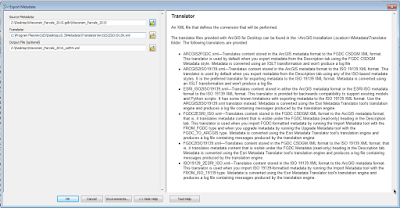Issue: We want to have a copy of the ArcGIS metadata stored as XML for all GIS resources.
Challenge: ArcGIS does not export to its own format. This is a problem for geodatabases that store the metadata in tables, not XML
Solution: Copy the XSLT "exact copy of" and create a new transformation tool that accesses it.
-----------------------------
Today's post is about how to use ArcCatalog to export metadata into the native ArcGIS format. Accessing this metadata as an XML file is straightforward for shapefiles, because the program automatically generates an ArcGIS format XML file and stores it with the shapefile. However, metadata for geodatabases is stored in tables.
ArcCatalog export options
The export tool for ArcCatalog doesn't offer an option to export existing metadata in the ArcGIS format. It does offer the options of exporting from ArcGIS format to FGDC or an ISO profile. OR, it offers the options of exporting from FGDC or ISO to the ArcGIS format. However, what if you have a geodatabase, and you want to export to the ArcGIS metadata format? The following steps offer a solution.
Create a new translator that uses the "exact copy of.xslt"
The export function requires the user to select a "translator." This translator is an XML file that references one or more XSLTs. The ArcGIS program files already contain an XSLT that will produce an XML file in the ArcGIS format, called "exact copy of.xslt." We only need to create a new translator that calls it.
There is more than one way of doing this, but here are the steps that I created. (Note: These steps assume that you have installed ArcGIS in C:\Program Files, and have administrator access to save new files to it.)
2. Make a copy of this file, rename it "copy_arc_format.xslt"
3. Placed the new file in this folder: C:\Program Files\ArcGIS\Desktop10.3\Metadata\Translator\Transforms
4. Create a new XML file and copy this text into it:
<?xml version="1.0"?>
<translator name="ArcGIS Format" xslt="Transforms\copy_arc_format.xslt" logLevel="all" stopOnErrors="no">
</translator>
<translator name="ArcGIS Format" xslt="Transforms\copy_arc_format.xslt" logLevel="all" stopOnErrors="no">
</translator>
5. Save the new XML file as "ArcGIS_format.xml" in this folder: C:\Program Files\ArcGIS\Desktop10.3\Metadata\Translator
Export geodatabase metadata as ArcGIS format.
1. Click on the geodatabase feature class in ArcCatalog.
2. Open the Description tab.
3. Select Export at the top of the description window.
4. Select ArcGIS_format for translator.
This should produce a new copy of the metadata in the ArcGIS format. This method works for other GIS formats, not just geodatabases. It can be used to export metadata from shapefiles or rasters.